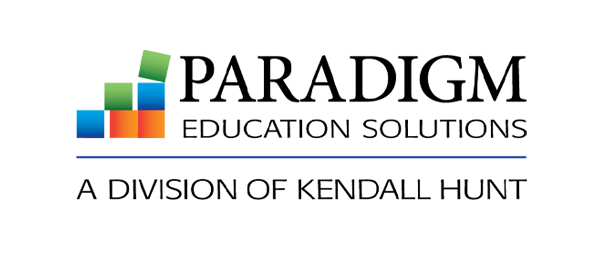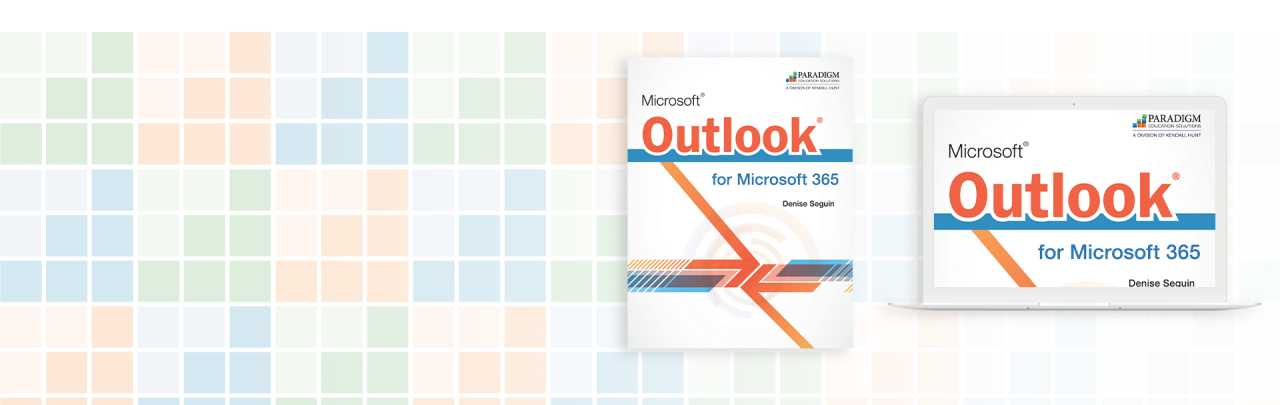A Fresh, New Outlook
Ensure your program is up-to-date with our revised courseware.
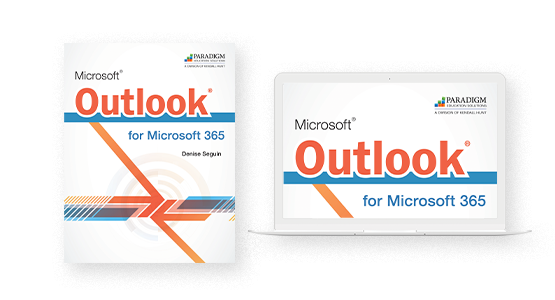
About the Courseware
Copyright: 2023
Author: Denise Seguin, Fanshawe College
The structure and content of Microsoft Outlook for Microsoft 365, offers an interactive, read-and-do approach to learning to manage four main Outlook components: Email, Calendar, People, and Tasks.
Students build information management skills along with confidence using Outlook, and review and assessment activities at the end of each chapter ensure they master the chapter topics.
New product features:
- Refreshed Guide and Practice Tutorials, PLUS five new tutorials
- New Review and Assessment Sections
- More Activities that match the Microsoft 365 interface
- Courseware that works in your learning management system (LMS)!
Table of Contents
Chapter 1: Communicating with Email
Chapter 2: Managing and Archiving Email Messages
Chapter 3: Using Calendar for Scheduling
Chapter 4: Managing Contacts and Creating Tasks
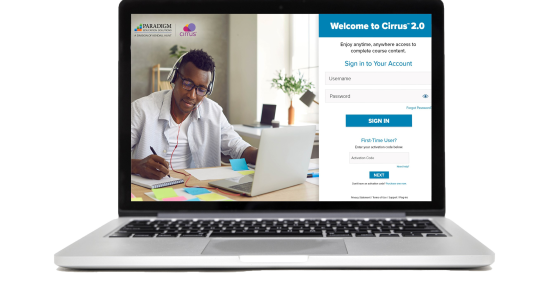
Drive Student Success with Cirrus™ 2.0
Microsoft Outlook for Microsoft 365, powered by Paradigm’s Cirrus platform, integrates seamlessly with Blackboard, Canvas, D2L, and Moodle. Students and educators can access all course material anytime, anywhere through a live internet connection. Cirrus delivers students the same learning experience whether they are using a PC, Mac, or Chromebook.
Course content is digitally delivered in a series of scheduled assignments that report to a grade book, thus tracking student progress and achievement through Cirrus’s complete solution.
Dynamic Training, Practice, and Assessment
Cirrus course content includes interactive assignments to guide student learning and engaging practice and assessment activities to reinforce and assess application skills.
- Watch and Learn Lessons explain how to perform the section activities, including short demonstration videos for students to view and content for them to read. Each lesson is supported with a skills list to track performance outcomes and a Features Summary.
- Check Your Understanding Quizzes allow students to check their understanding of the section concepts.
- Guide and Practice Tutorials provide skill-specific, interactive, guided training and measured practice.
- Discussion Questions are provided as easy prompts to dive into meaningful conversations.
- Skills Assessments let students and instructors receive real-time progress feedback.

Course Features
Watch and Learn Lessons include video and text content explaining how to perform the chapter activities, and a short quiz that allows students to check their understanding of the content.
Activities allow students to apply the skills being taught with special notes, clearly numbered activity steps, and large screen visuals.
Check Your Work images allow students to see what their completed activity should look like.
Interactive tutorials guide students through the steps in a skill and allow students to practice on their own with optional help.
Outlook.com feature boxes detail how to complete activities in the online version of Outlook and include images that showcase differences from the desktop software.
Tips provide additional information on specific topics.
The Chapter Summary reviews essential chapter content.
Entries in the Commands Review identify key Outlook features and their associated buttons, button locations, and keyboard shortcuts.
Quick Steps present essential steps for completing each task for easy reference when students need a reminder or study tool.
The Knowledge Check completion activities test students' recall of key points about Outlook tools and features. Student work completing these activities is reported automatically to the grade book.
The Skills Assessments provide directions for completing tasks but do not tell students how to perform every step. If students can complete these assessments successfully, then they have mastered the chapter content.
Margin icons identify assessments that go beyond the skills taught in the chapter. The light bulb icon indicates an assessment in which students will use the Help feature to explore a topic. The internet research icon indicates an assessment that requires web research.
A multiple-choice Final Exam assesses understanding of key commands and concepts presented in the course.

Instructor Resources
Cirrus tracks students' step-by-step interactions, giving instructors visibility into students' progress and missteps. In addition to these Cirrus-specific tools, other instructor materials are available. Accessed through Cirrus and visible only to instructors, the Instructor eResources include the following support:
- Planning resources, such as lesson blueprints with teaching hints and a sample syllabus
- Delivery resources, such as discussion questions
- Assessment resources, such as grading rubrics; model answers; a grading sheet; chapter-based quiz banks and a final exam in RTF format; and a capstone project complete with instructions, model answers, and a grading rubric
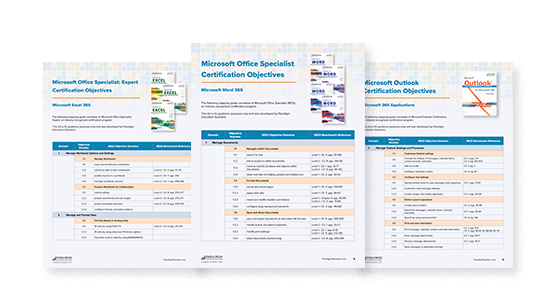
MOS Certification Objectives
See how our courseware correlates to Microsoft Office Specialist (MOS), an industry-recognized certification program.
Request Free Guide